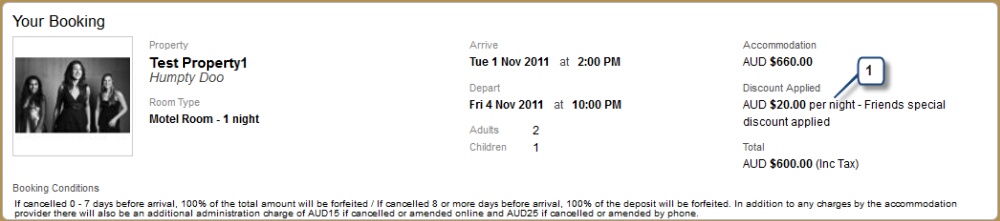Promotions |

|

|

|

|
|
Promotions |

|

|

|

|
|
|
||

The promotional code interface allows you to setup a discount to offer your guests when they enter a valid code into the booking form.
Once a guest enters in a valid promotional code, the discount will be applied and the particular rate plans highlighted. The discount will then flow through to the booking page and e-mail correspondence sent to you and your guest.
A promotional code can be valid for all rates and specials or just the ones you choose.
There are many ways you can use Promotional Codes to increase sales from your website.
You can…
•Create an e-mail campaign and motivate guests to book by providing them with a code to receive a discount
•Create a code so that your corporate clients receive their special discount
•Create a "Past Guest" promotional code and provide to each guest as they check out
•Provide to a travel agent so that they take their commission and only pay you the net amount at the time of booking.
•Add special links to your website that automatically add the promotional code to the booking form when clicked.
Tip: If you want a promotional code to be valid for a specific period, create a special first and then attach the code to that special.
1.Click "Add a new promotion"
2.Of Copy this promotion, to copy an existing promotion.
3.Enter the promotional code. This is the code the guest will need to enter on the booking form, see below. It is not case sensitive, however for the discount to apply your guest must enter the exact code.
4.Add a description. This will appear on the e-mail correspondence and payment confirmation page.
5.Enter the type of promotion. It can be either a percent or dollar discount.
6.Enter the amount.
7.A promotion can apply to all rate packages or specific rate packages. Tick this box if the promotion is to apply to all rate packages.
8.If the tick box in point 7 above is not ticked, then you will see a drop down list of all your rate packages. You can then choose which ones the promotion is to apply to.
9.A promotion can apply to all specials or specific specials. Tick this box if the promotion is to apply to all specials packages.
10.If the tick box in point 9 above is not ticked, then you will see a drop down list of all your specials. You can then choose which ones the promotion is to apply to.
11.Then click save changes.
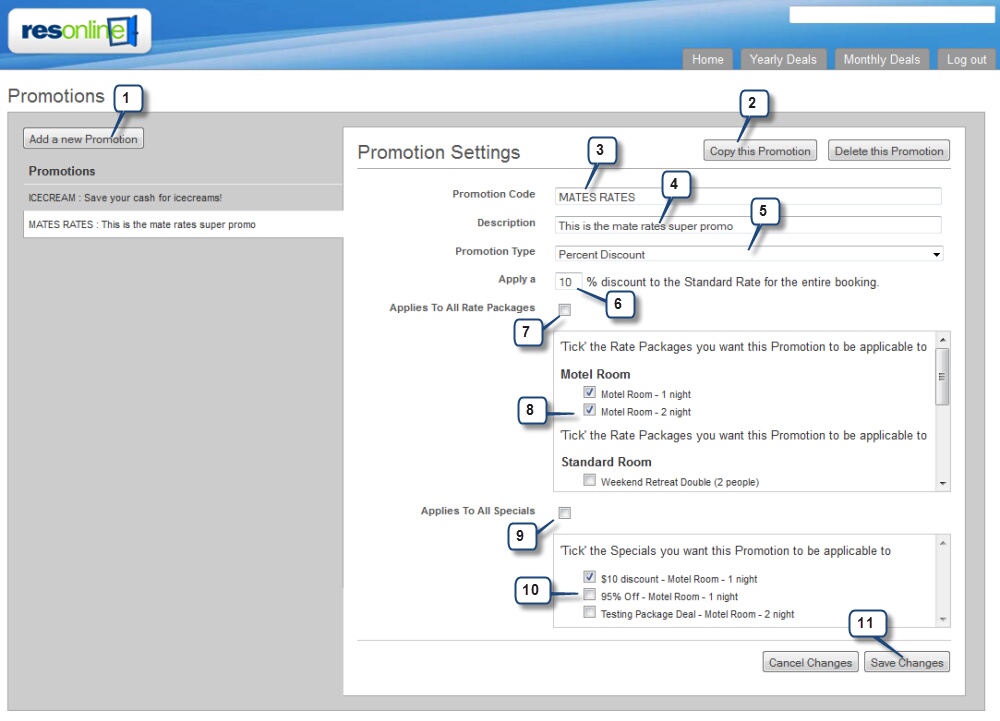
1.Use your normal booking button link with your Hotel ID
2.Add the promotional code text. It is case sensitive
3.Add to your normal booking button link the following - &promotionCode=PutYourCodeHere

http://book.resonline.com.au/make-booking?ap=98349&promotionCode=Mates%20Rates
1.On the booking form, you will notice a position for a guest to enter the promotion code.
2.Once they enter a correct code, the appropriate discount will be applied to the rates and a message will appear informing your guest that a discount has been applied
3.If a discount has been applied an open padlock will appear on the book button.
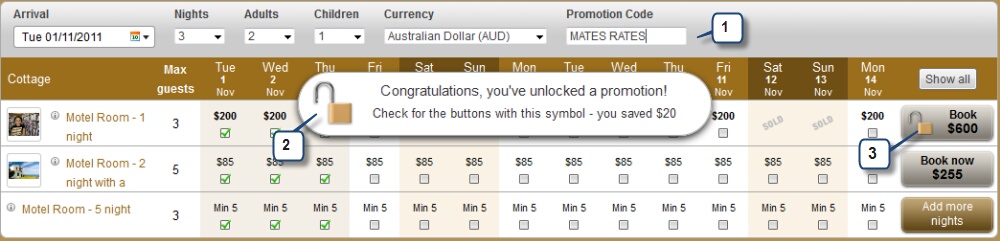
1. On the payment details page the discount amount is shown