Monthly Deals |

|

|

|

|
|
Monthly Deals |

|

|

|

|
|
|
||

The “monthly deals” section allows to view and update the inventory for each month. You can view availability and rates across all rooms for an individual month.
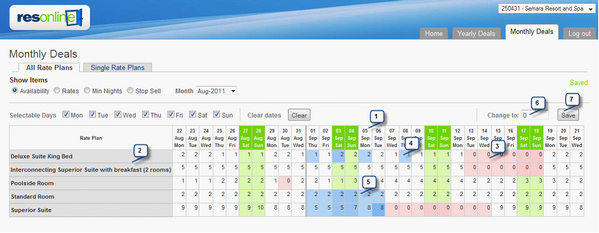
1.The days of the week are displayed along the top
2.The rooms are displayed down the side.
3.Dates highlighted in pink have no availability allocated to them.
4.To update the availability, first select the days of the week you wish to change.
5.Then highlight the dates you wish to update. You can click on each day, one at a time,
6.Click on the room name to select the whole row
7.or to select an extended period of time, click on the day that you wish to start on, hold the left mouse button down and drag to the end date
8.Once you have selected the dates you wish to change, enter the new value in the “Change to” box
9.and select save.
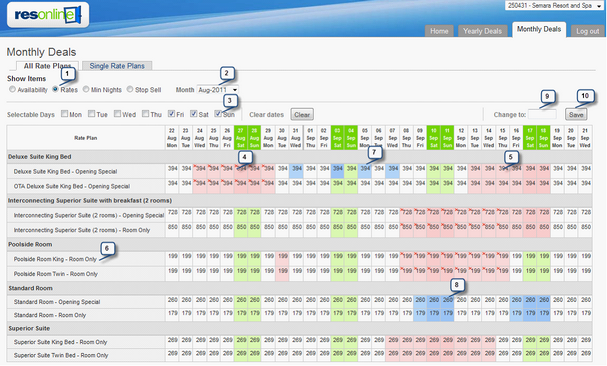
1.To change the rates, click on the “Rates” radio button. You will now see a grid that shows each room type and the associated rate plans with the actual rate for each day of the month.
2.You can view other months by clicking on the month drop down
3.Some days are pink with a red cross in them, these dates have a stop sell applied to them.
4.Other dates are highlighted in pink only. These dates have zero availability.
5.Now select each day of the week you wish to change.
6.You can highlight each individual day
7.Or click on the rate plan name to highlight the whole month.
8.You can also select multiple dates by clicking on the first date and then holding the left mouse button down and dragging until the last date.
9.Once you have selected your dates, enter the new value in and
10. Save
11.Updating minimum nights and stop sells is done in much the same way.