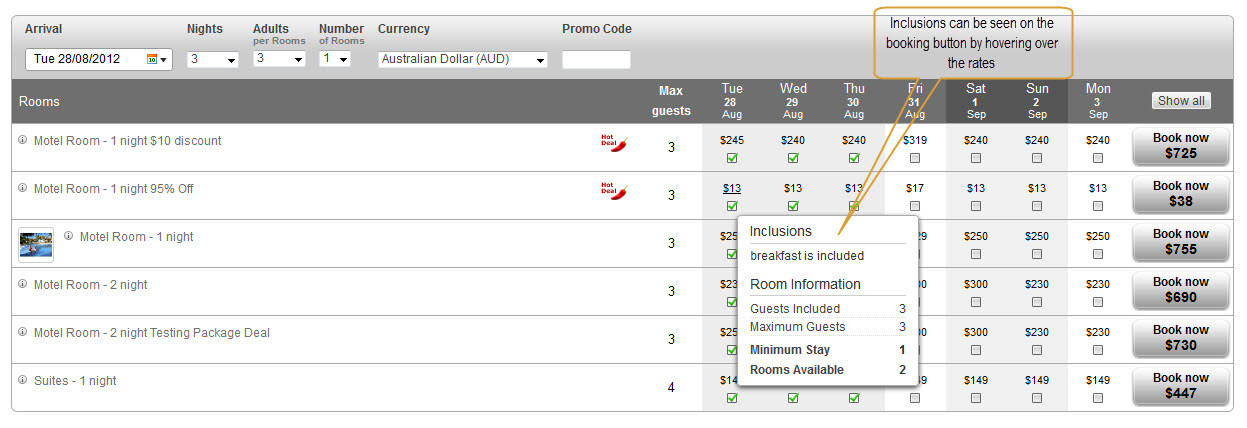Inclusions |

|

|

|

|
|
Inclusions |

|

|

|

|
|
|
||
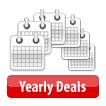
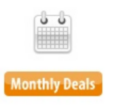
You can add inclusions to your rooms (for example: breakfast is included) in the yearly or monthly deals section. Or alternatively, you can add year round default inclusions in the rooms and rates sections.
Adding Inclusions
1. Go to Yearly deals.
2. Select your rate plan from the "choose plan" drop down menu.
3. Select Inclusions from the Toolbar.
4. On the calendar, select the dates you wish to apply the inclusion to. You can select multiple dates, or select months by clicking on the month name.
5. Enter the inclusion description in the "change inclusions to" box.
6. Click save.
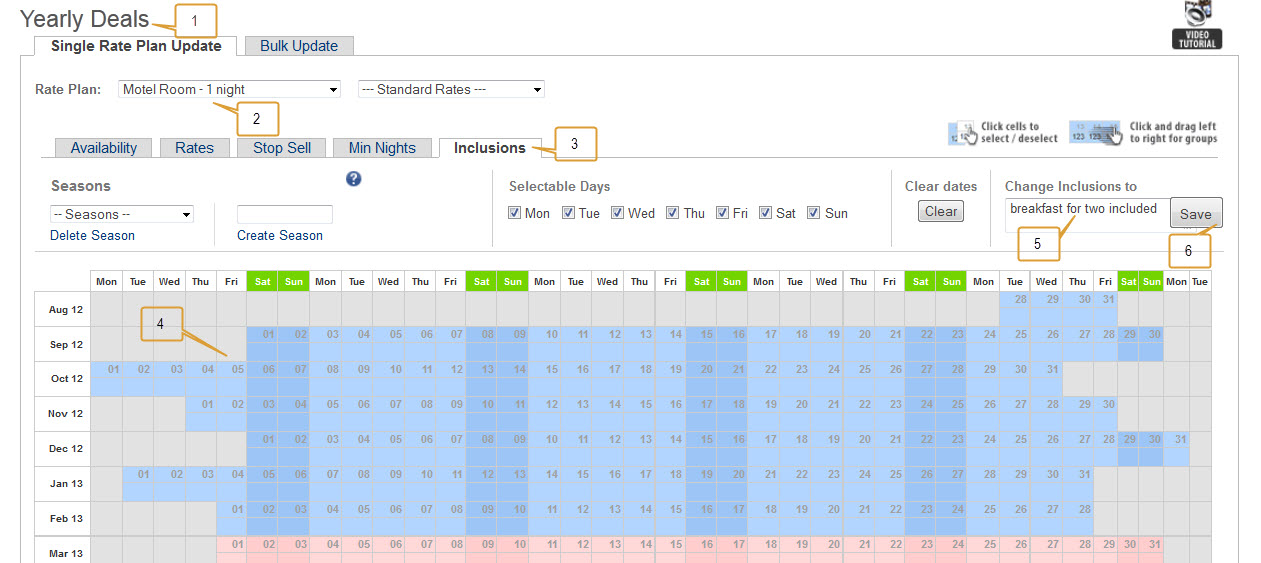
For a more detailed view of your inclusions that you have added:
1. Go to Monthly Deals
2. Click Single Rate Plans
3. Select the rate plan from the drop down menu and choose the month - click go
4. This will bring up a list of all dates in that month with rates, availability, stop sells, minimum nights and inclusions.
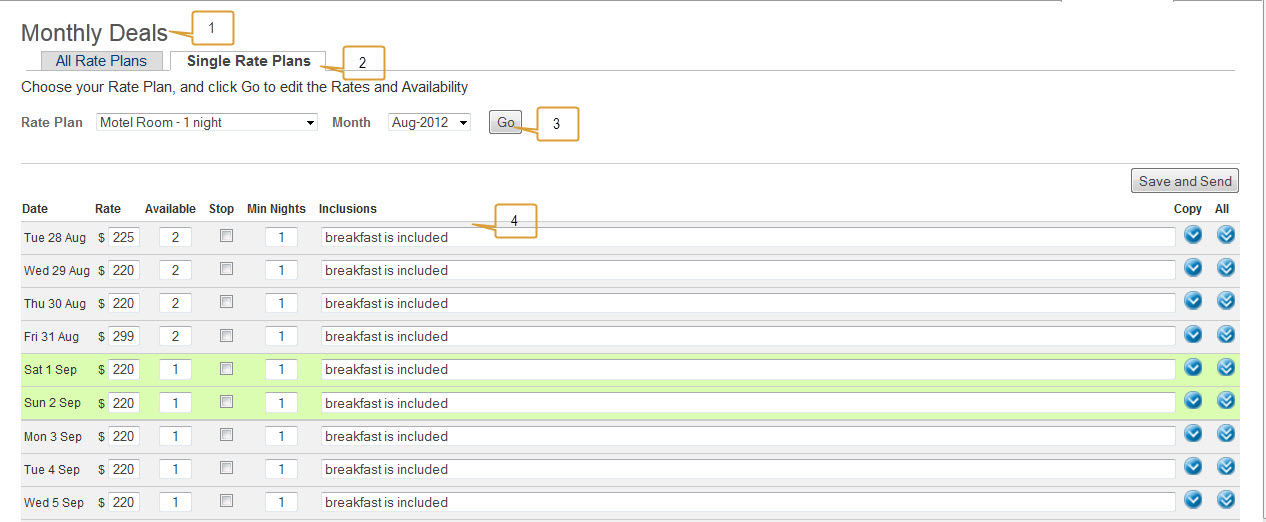
If you use the Resonline booking form on your website, the inclusions can be seen by hovering over the rates.